Linking Instructions
Public and academic libraries should use their customized auth token URL, generated by LearningExpress, to link to LearningExpress Library. The links are specific to each institution and include authentication within the URL. Use of the customized link also attributes usage to the institution appropriately. Institutions that use proxy servers, however, do not use a customized auth token URL. Proxy servers are addressed below.
Special Instructions for Proxy Servers
Institutions with proxy servers must follow these instructions for their access to LearningExpress Library.
- Report the IP address of the proxy server to the Discus Office. We will subsequently report it to LearningExpress.
- Direct users to www.learningexpresslibrary.com.
- For EZproxy, use the following stanza:
- Option Cookie
- Title Learning Express Library
- URL http://www.learningexpresslibrary.com
- DJ learningexpresslibrary.com
- DJ learningexpresshub.com
- For WAM Proxy, the forward table entry should be:
- *.learningexpresslibrary.com
- *.learningexpresshub.com
If you don't use wildcards, you can specify each domain:
- www.learningexpresslibrary.com
- learningexpresslibrary.com
- www.learningexpresshub.com
- learningexpresshub.com
For specific instructions on other proxy server brands, please contact EBSCO Customer Support.
Direct Links to LearningExpress Library Centers
The content of LearningExpress Library is organized by areas of interest into centers. The centers house all the tutorials, practice exams, and ebooks. Prominent icons for the centers are shown on the homepage.
If desired, libraries may create direct links to individual centers in the product. A direct link to the Computer Skills Center, for example, takes a user straight to the homepage of that center. Refer to the instructions for creating custom direct links; assistance is available, if needed, by contacting the Discus Office.
Technology Requirements for LearningExpress Library
Make sure JavaScript and cookies are enabled. Computer skills courses in LearningExpress Library include video streaming. Viewing eBooks requires Adobe Reader 8 or higher.
Note: The new, responsive website is not supported in Internet Explorer 10 or lower. Please update your browser to a later version of Internet Explorer at http://windows.microsoft.com/en-us/internet-explorer/download-ie
Complete information about the necessary technology for using LearningExpress Library is listed in the system requirements.
For further information, please contact EBSCO Customer Support. Representatives are available from 9:00 a.m. to 5:00 p.m. EST, Monday through Friday.
MARC Records
The steps to access and download MARC records are found in the instructions via the Administrators and Librarians link in the gray footer of the LearningExpress Library homepage. On the screen that follows, select the MARC Records button at the bottom of the page.
If you have any questions about MARC records for LearningExpress Library, please contact EBSCO Customer Support. Representatives are available from 9:00 a.m. to 5:00 p.m. EST, Monday through Friday. The Discus Office cannot answer questions about downloading MARC records.
Promotional Materials
Promotional materials for LearningExpress Library are found in EBSCO Connect.