Below are instructions to add a special Discus icon associated with all pages on the Discus site – any page with an address that includes scdiscus.org. On most PCs, this special Discus icon will then appear on the desktop instead of the default shortcut icon of your browser.
If your institution is a K-12 school, consider the students served and select the most appropriate Discus Web page for their needs.
- Early childhood schools - Use the Early Childhood page.
- Elementary and primary schools – Use the Discus Kids page.
- Middle schools - Use either the Middle School page or the Elementary School page.
- High schools – Use the High School page or the main Resources page.
- Below are the general steps for creating a desktop shortcut.
Internet Explorer
- Go to the desired Discus Web page.
- Right-click on the page background (not on an image or a hyperlink).
- From the pop-up menu, choose: Create Shortcut.
- You will see a confirmation message box that tells you that a shortcut will be created on your desktop. Click: Yes.
Chrome
- Go to the desired Discus Web page.
- Click the Chrome menu in the upper right of the browser toolbar.
- Choose: More Tools.
- Choose: Create Shortcut.
- In the dialog box that appears, choose: Create.
FireFox
Follow this tutorial on Firefox's website.